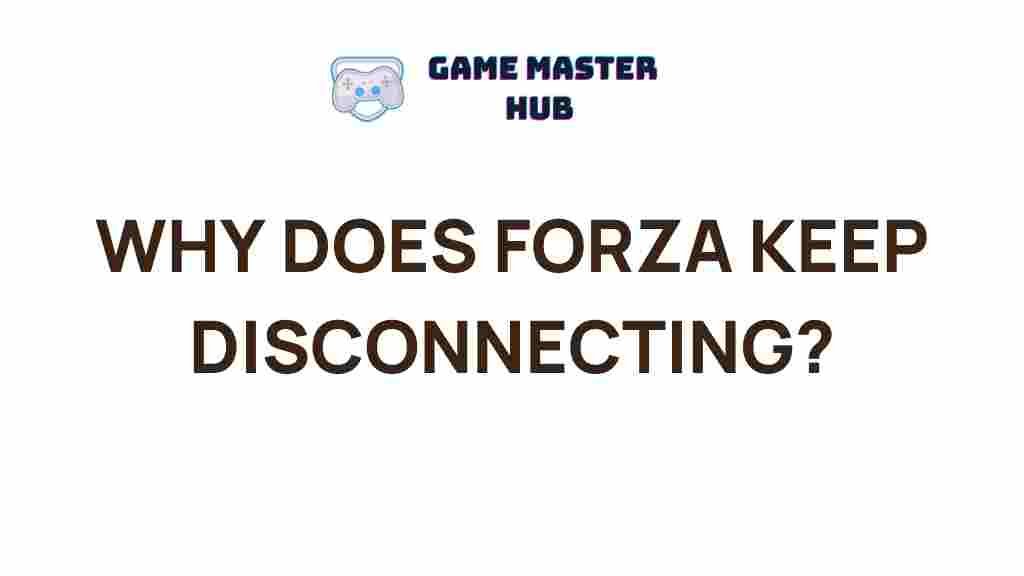Unraveling the Mystery of Forza Disconnections
Forza, the beloved racing simulation game series developed by Turn 10 Studios and published by Xbox Game Studios, offers players an immersive driving experience. However, many players encounter frustrating disconnections during gameplay. Understanding the causes of these disconnections and how to troubleshoot them can enhance your gaming experience significantly. In this article, we will delve into the common reasons for Forza disconnections and provide you with actionable steps to resolve these issues.
Understanding Forza Disconnections
Disconnections in Forza can manifest in various ways, including sudden drops from online sessions, lag, or difficulty in connecting to multiplayer matches. These issues can stem from numerous factors, including:
- Network Issues: Poor internet connection or unstable network can lead to disconnections.
- Server Problems: The game servers may experience outages or maintenance.
- Software Conflicts: Issues with your console or PC software can also affect your gameplay.
Step-by-Step Process to Identify the Cause of Forza Disconnections
Before diving into troubleshooting, it’s crucial to identify the root cause of your disconnections. Follow these steps:
1. Check Your Internet Connection
Start by ensuring that your internet connection is stable. You can do this by:
- Running a speed test to check for adequate download and upload speeds.
- Verifying that other devices in your home are not consuming excessive bandwidth.
2. Confirm Server Status
Sometimes, the problem lies not with your setup but with the game servers. Visit the official Forza support page or relevant social media channels to check for any reported outages or maintenance schedules.
3. Update Your Game and System
Ensure that both your game and the system you are playing on (Xbox, PC) are up to date. Updates often contain patches for known bugs, including disconnection issues.
4. Review Network Settings
Check your network settings for any potential issues. This includes:
- Using a wired connection instead of Wi-Fi for improved stability.
- Configuring your router settings, such as enabling Quality of Service (QoS) to prioritize gaming traffic.
Troubleshooting Tips for Forza Disconnections
If you still experience disconnections after identifying the potential causes, try the following troubleshooting tips:
1. Restart Your Router
Often, simply restarting your router can resolve connectivity issues. Unplug the router, wait for about 30 seconds, and then plug it back in.
2. Clear Cache
Clearing the cache on your console or PC can help eliminate corrupted data that may be causing disconnections:
- For Xbox: Hold down the power button for 10 seconds to perform a hard reset.
- For PC: Navigate to the game files and delete the cache folder.
3. Adjust Firewall Settings
Your firewall settings may be blocking Forza from connecting to the internet. Ensure that the game is allowed through your firewall:
- On Windows, go to Control Panel > System and Security > Windows Defender Firewall > Allow an app or feature.
- On Xbox, go to Settings > Network > Network settings and adjust your NAT type.
4. Reinstall the Game
If all else fails, consider uninstalling and reinstalling Forza. This can resolve deeper software issues that might be causing disconnections.
Conclusion
Experiencing disconnections in Forza can be incredibly frustrating, but by following the steps outlined in this article, you can significantly reduce the chances of these interruptions. Always ensure your internet connection is stable, check for server issues, keep your software updated, and utilize the troubleshooting tips provided. For additional support, you can visit the official Forza support page. By taking these proactive measures, you can enjoy a seamless gaming experience and focus on what truly matters—racing!
For more information on gaming connectivity and troubleshooting, check out this external link for expert insights.
This article is in the category Guides & Tutorials and created by GameMasterHub Team