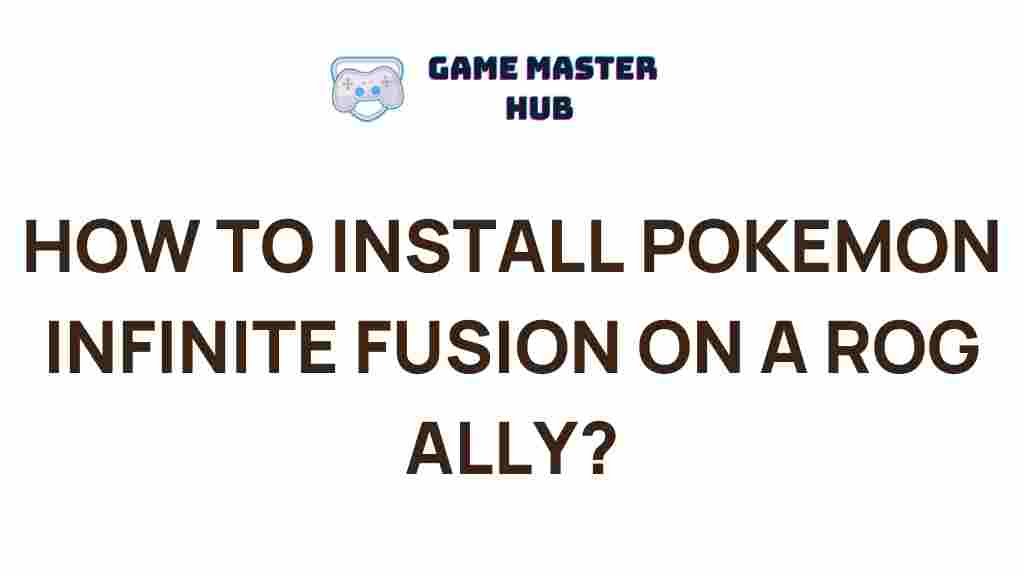Unleash the Power of Pokemon Infinite Fusion
In the ever-evolving world of gaming, few franchises have captured the imagination of players like Pokémon. With each new title, fans eagerly explore new adventures, creatures, and mechanics. One such innovative experience is Pokemon Infinite Fusion, a fan-made game that allows players to combine their favorite Pokémon into unique hybrids. If you own an ROG Ally, a portable gaming powerhouse, you’re in for a treat. This article will guide you through the exhilarating world of Pokémon fusion, showing you how to install and play Pokemon Infinite Fusion on your ROG Ally, along with troubleshooting tips to ensure a seamless gaming experience.
Why Choose Pokemon Infinite Fusion?
Before we dive into the installation process, let’s explore what makes Pokemon Infinite Fusion so compelling:
- Creativity: With hundreds of Pokémon to fuse, the possibilities are nearly limitless. You can create your own unique Pokémon designs.
- Strategic Gameplay: Each fusion has distinct abilities and stats, adding layers of strategy to battles.
- Nostalgic Experience: The game retains the classic Pokémon art style, evoking a sense of nostalgia while introducing fresh mechanics.
How to Install Pokemon Infinite Fusion on Your ROG Ally
Installing Pokemon Infinite Fusion on your ROG Ally is a straightforward process. Follow these steps to get started:
Step 1: Prepare Your ROG Ally
Before installing any game, ensure your ROG Ally is updated to the latest version of Windows. This will help avoid compatibility issues. You can check for updates by going to Settings > Update & Security > Windows Update and clicking Check for updates.
Step 2: Download Pokemon Infinite Fusion
To download Pokemon Infinite Fusion, visit the official Pokémon Infinite Fusion website. Here, you can find the latest version of the game along with necessary patches:
- Go to the Pokemon Infinite Fusion official site.
- Navigate to the Download section.
- Choose the version compatible with your system (typically, the Windows version).
- Click Download and save the file to your preferred location.
Step 3: Extract the Game Files
Once the download is complete, you will need to extract the game files. Follow these steps:
- Locate the downloaded zip file.
- Right-click on the file and select Extract All.
- Choose a destination folder (e.g., Documents/Pokemon Infinite Fusion) and click Extract.
Step 4: Install Required Software
Pokemon Infinite Fusion requires certain software to run smoothly:
- RPG Maker XP Runtime Package: This is essential for running games created in RPG Maker. You can download it from the official RPG Maker website.
- DirectX: Ensure you have the latest version of DirectX installed. You can download it from the Microsoft website.
Step 5: Launch the Game
With everything set up, it’s time to launch Pokemon Infinite Fusion:
- Navigate to the folder where you extracted the game files.
- Double-click on Pokemon Infinite Fusion.exe to start the game.
Gameplay Overview of Pokemon Infinite Fusion
Once you have launched Pokemon Infinite Fusion, you will be greeted with a familiar interface reminiscent of classic Pokémon games. The main objective is to explore, catch, and fuse Pokémon while battling trainers. Here are some gameplay features you can expect:
- Fusion Mechanics: Combine two Pokémon to create a new hybrid with a unique appearance and abilities.
- Customizable Movesets: Each fused Pokémon retains moves from its parent Pokémon, allowing for strategic planning.
- Rich Storyline: Engage in a captivating story that immerses you in the Pokémon universe.
Fusing Pokémon
Fusing Pokémon is one of the most exciting aspects of Pokemon Infinite Fusion. Here’s how to do it:
- Access the fusion menu in any Pokémon Center.
- Select two Pokémon from your party or PC to fuse.
- Choose the fusion method (you can opt for random or specific fusions).
- Confirm your choice, and watch as the Pokémon combine into a new entity!
Troubleshooting Common Issues
While playing Pokemon Infinite Fusion on your ROG Ally, you might encounter some common issues. Here are solutions to help you get back on track:
Issue 1: Game Won’t Launch
- Ensure that your ROG Ally meets the system requirements.
- Check if the RPG Maker XP Runtime Package is installed correctly.
- Make sure you extracted all game files correctly.
Issue 2: Graphics Glitches
- Update your graphics drivers from the official manufacturer’s website.
- Adjust in-game settings for graphics quality.
- Try running the game in compatibility mode by right-clicking the game icon, selecting Properties, and then the Compatibility tab.
Issue 3: Save File Issues
- Ensure the game has permission to write to the save directory.
- Regularly back up your save files located in the game folder.
Conclusion
Pokemon Infinite Fusion offers an innovative twist on the beloved Pokémon formula, allowing players to unleash their creativity while engaging in strategic gameplay. By following the installation guide, you can easily set up the game on your ROG Ally and start fusing Pokémon to create your dream team. Whether you’re a veteran Pokémon trainer or new to the series, this game promises endless fun and nostalgia.
For further exploration of Pokémon games, you might want to check out our article on the evolution of Pokémon games through the years.
Get ready to embark on your Pokémon fusion adventure and redefine your gaming experience on the ROG Ally!
This article is in the category Guides & Tutorials and created by GameMasterHub Team