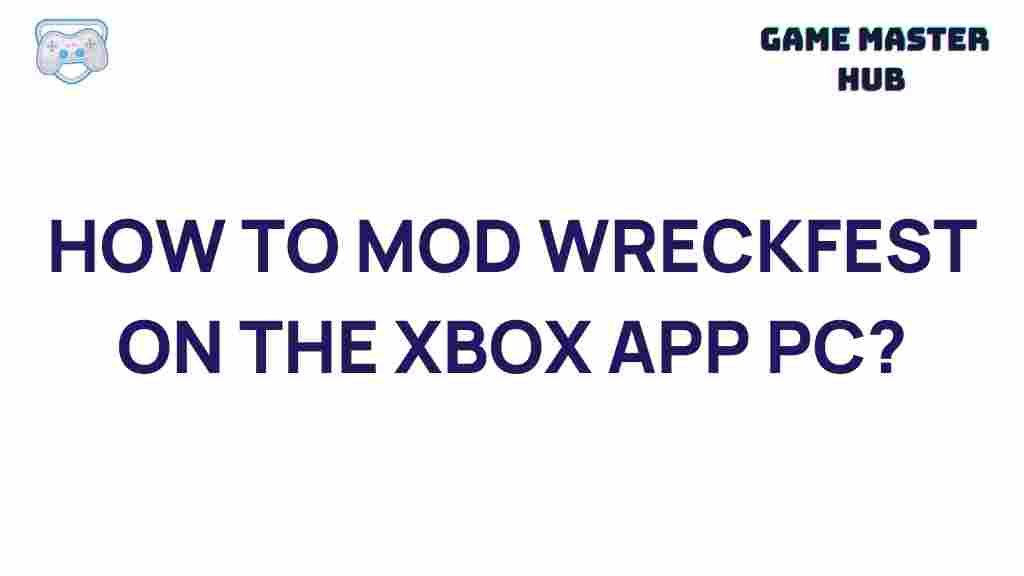Modding Wreckfest on Xbox App PC: Unleash Your Creativity
Wreckfest is known for its intense demolition races, realistic vehicle physics, and addictive gameplay. But did you know that modding Wreckfest can elevate your experience even further? On the Xbox App for PC, you can modify the game to add custom vehicles, tracks, or new gameplay mechanics. This guide walks you through everything you need to know about modding Wreckfest on Xbox App PC, from initial setup to troubleshooting, so you can bring your creative ideas to life and enjoy a more personalized racing adventure.
Why Modding Wreckfest Is Worth It
Modding Wreckfest provides endless opportunities to enhance your game, allowing you to:
- Add custom cars and unique parts: With mods, you can introduce iconic cars, heavy-duty trucks, or even humorous vehicles like buses.
- Create or access custom tracks: Modded tracks bring new layouts, obstacles, and challenges that the original game doesn’t offer.
- Explore new gameplay mechanics: From enhanced vehicle physics to new damage levels, mods let you customize how the game feels.
Whether you’re new to modding or a seasoned expert, the following steps will help you mod Wreckfest on Xbox App PC and enjoy a richer, more tailored gaming experience.
Setting Up Modding for Wreckfest on Xbox App PC
Before diving into the world of mods, there are a few prerequisites and setups to complete. First, make sure you have Wreckfest installed via the Xbox App for PC. You’ll also need a file extraction tool like 7-Zip or WinRAR to handle downloaded mod files.
Step 1: Find Reliable Wreckfest Mods
To start modding Wreckfest on Xbox App PC, you’ll need to source mods from trusted websites. Popular choices include:
- Nexus Mods – One of the most reputable sources for game mods.
- Wreckfest-specific forums and community sites – These are often up-to-date with new mods, exclusive releases, and modding tips.
When selecting mods, check for user reviews and ensure that the mod files are compatible with the latest version of Wreckfest. Downloading from reliable sources minimizes the risk of corrupt files or malware.
Step 2: Locate Wreckfest Installation Files
After downloading your chosen mod files, you need to locate Wreckfest’s installation folder on your Xbox App PC. Here’s how:
- Open the Xbox App on your PC.
- Go to Settings > General and look for the default install location.
- Navigate to the Wreckfest folder in File Explorer. By default, it might be under
C:Program FilesWindowsAppsbut could vary based on custom settings.
Note that accessing the WindowsApps folder requires administrator permission. Once inside, find the Wreckfest folder to locate the game’s data files.
Step 3: Install Your Mods
Installing mods involves copying specific files into Wreckfest’s game directory. Here’s a simple breakdown:
- Extract the downloaded mod file using 7-Zip or WinRAR.
- Locate the “data” or “mod” folder in your extracted file.
- Copy these folders into the Wreckfest game folder, ensuring they do not overwrite any crucial game files unless specified by the mod creator.
- Once placed, some mods may have additional setup steps, so always check the mod’s README or installation notes.
Restart Wreckfest and check if the mods are functional. Most mods integrate directly, so they should appear within the game without needing further adjustments.
Step 4: Enable Mods in the Wreckfest Menu
Once you have installed your mods, enabling them within the game is essential. Here’s how:
- Launch Wreckfest from the Xbox App PC.
- Go to the Mods section in the main menu.
- Toggle on any installed mods to activate them. Some mods might require a game restart for full effect.
If you don’t see your mods here, ensure you placed them in the correct directory and try re-launching the game.
Troubleshooting Common Modding Issues
Modding can sometimes lead to unexpected issues, so here are some troubleshooting tips to keep your Wreckfest experience smooth:
1. Mod Not Appearing in Game
If your mod isn’t showing up, verify the following:
- Ensure the mod files are in the correct game folder and that no files are missing.
- Double-check that you have enabled the mod in the game’s Mod Manager.
- Make sure the mod is compatible with the latest version of Wreckfest.
2. Game Crashes on Startup
If Wreckfest crashes after adding mods, consider these fixes:
- Temporarily remove recently installed mods to see if one is causing compatibility issues.
- Reinstall the game or verify the game files using the Xbox App’s repair option under the game’s settings.
3. Performance Drops or Lag Issues
Sometimes, mods can be resource-intensive. If performance drops, try these solutions:
- Lower in-game settings to ease the hardware load.
- Limit the number of mods you use simultaneously, as too many can strain your system.
Best Practices for Modding Wreckfest on Xbox App PC
Modding can be a rewarding yet technical process. To help you avoid potential problems, here are some best practices:
- Backup Your Game Files: Before adding any mods, back up your Wreckfest installation folder to easily restore the game if issues arise.
- Read Mod Descriptions Carefully: Many mods have unique installation steps or compatibility warnings, so review these before installation.
- Join Modding Communities: Modding forums and Wreckfest community groups offer advice, troubleshooting, and new mod recommendations.
Looking to deepen your modding skills? Check out our comprehensive guide on advanced Wreckfest modding techniques for more customization ideas!
Potential Risks and How to Mitigate Them
While modding is generally safe, it does come with potential risks, including corrupt files or game instability. Here’s how to minimize these risks:
- Download mods only from reputable sources like Nexus Mods or official community forums.
- Regularly scan your PC for viruses or malware to ensure mod files are clean.
- Update mods frequently if the developers release new versions to maintain compatibility and stability.
Exploring Creativity with Custom Mods
Once you’ve set up your mods and ironed out any initial issues, it’s time to fully explore the creative potential of Wreckfest modding. Some popular mod types to try include:
- Unique Vehicle Packs: Race with classic cars, monster trucks, or custom-built vehicles not available in the base game.
- Enhanced Damage and Physics Mods: Boost the realism of Wreckfest with mods that introduce intricate damage models and physics tweaks.
- Custom Soundtracks: Add your own music to the game for a personalized racing soundtrack.
Conclusion
Modding Wreckfest on Xbox App PC offers endless ways to personalize and expand your gameplay. By following the steps in this guide, you can confidently find, install, and troubleshoot mods to enjoy a unique racing experience. Remember, modding isn’t just about adding content; it’s about unleashing your creativity and making Wreckfest truly your own. So go ahead, explore the world of modding, and see where your imagination takes you on the demolition track!
For more tips on enhancing your gaming experience, visit OpenAI’s blog and discover a range of customization options for PC games.
This article is in the category Guides & Tutorials and created by GameMasterHub Team