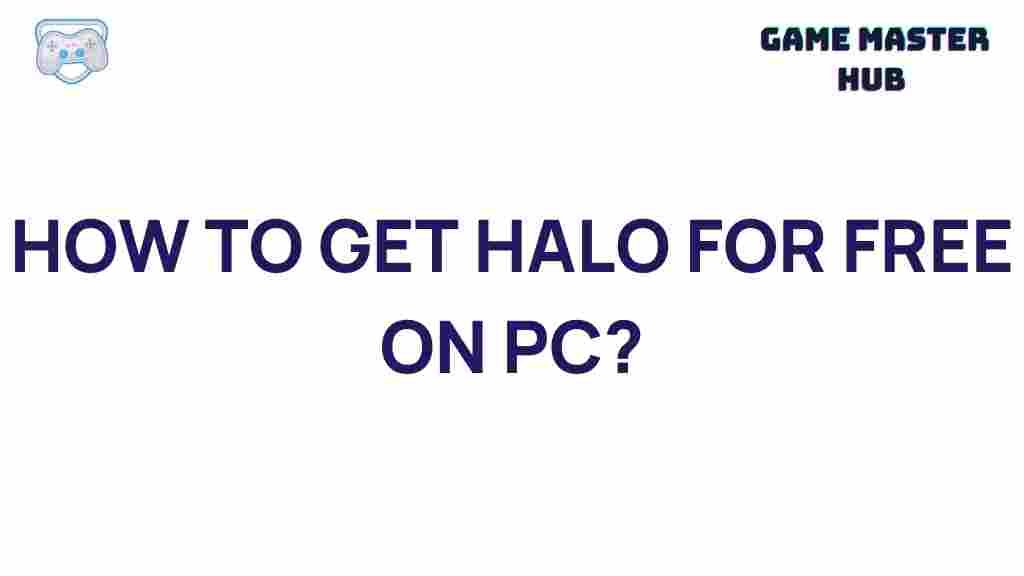Free Ways to Get Halo on Your PC
For many gamers, Halo represents a timeless universe filled with rich storylines, intense battles, and unforgettable characters. But if you’re looking to jump into the action without spending a dime, you’re in luck! This guide reveals free ways to get Halo on your PC, so you can enjoy the action without burning a hole in your pocket.
Understanding Halo on PC: A Brief Overview
Originally designed for the Xbox console, Halo has since become accessible to PC users, allowing them to experience the franchise’s cutting-edge graphics, compelling storylines, and thrilling gameplay. While the standard versions of the games are usually paid, there are ways to access some of them at no cost.
1. Microsoft Game Pass Trial: A Great Way to Access Halo Games for Free
One of the most popular ways to play Halo for free on your PC is by using the Microsoft Game Pass trial.
- Step 1: Visit the official Microsoft Game Pass website and look for the option to start a free trial.
- Step 2: Sign up for a Microsoft account if you don’t already have one.
- Step 3: Select the “PC Game Pass” or “Ultimate Game Pass” option, depending on what’s available, to access a collection of games, including various Halo titles.
Once you’ve started your trial, you’ll have access to Halo games on PC for a limited period. This is perfect for experiencing Halo without a long-term financial commitment. However, remember to cancel before the trial period ends to avoid charges.
2. Halo: Infinite Multiplayer – Always Free to Play
Halo Infinite, the latest installment in the series, comes with a free multiplayer mode that’s permanently free to play. Here’s how you can access it:
- Step 1: Go to the Microsoft Store on your PC or visit the Halo Infinite page on Steam.
- Step 2: Search for “Halo Infinite Multiplayer.”
- Step 3: Click on the free multiplayer option and start downloading. You’ll only need to create an account if you’re downloading through Steam.
With Halo Infinite Multiplayer, you can dive into battles with friends and players from around the world, enjoying iconic game modes like Slayer, Capture the Flag, and Strongholds—all free of charge.
3. Look for Promotions and Limited-Time Offers
Many platforms occasionally offer free Halo games as part of their promotional events. Keeping an eye on promotions is a great way to access Halo for free on PC. Here are some common methods:
- Microsoft Store: Watch out for seasonal promotions that may offer Halo games at no cost or provide extended trials.
- Gaming Sites: Sites like Humble Bundle and other popular digital storefronts often offer time-limited deals, and Halo sometimes makes its way into these promotions.
Signing up for newsletters or alerts on these sites can help you catch these offers in time.
4. Play Halo Through Xbox Cloud Gaming
Another innovative way to enjoy Halo for free is by using Xbox Cloud Gaming with a trial of Xbox Game Pass Ultimate. While Xbox Cloud Gaming is technically a paid service, the trial period lets you experience the games for free.
- Step 1: Start by signing up for a free trial of Xbox Game Pass Ultimate.
- Step 2: Access Xbox Cloud Gaming directly from your browser on your PC, which allows you to stream Halo games without downloading.
- Step 3: Simply connect a controller to your PC and start playing!
This method requires a reliable internet connection but provides easy access to a range of Halo titles without taking up storage space on your PC.
5. Check Out Free Fan-Made Halo Games
In addition to official releases, fans have created some impressive fan-made Halo games that capture the essence of the series. While these games aren’t created by the official Halo developers, they can offer a Halo-inspired experience:
- Installation 01: A fan project inspired by classic Halo games, aiming to provide a true Halo experience on PC.
- Project Contingency: Another fan-driven project that recreates Halo’s gameplay mechanics and visuals.
These games are typically free to download but may have limited availability, so check their official websites or fan forums for the latest updates.
Common Troubleshooting Tips for Playing Halo on PC
Dealing with Installation Issues
Sometimes, players may face installation errors when downloading Halo on their PCs. If this happens:
- Verify the game files: If using a platform like Steam, right-click on the game, select “Properties,” and use the “Verify Integrity of Game Files” option to repair missing files.
- Clear Cache: Clear the Microsoft Store or Steam cache if you encounter issues during installation.
Optimizing Game Performance
To ensure smooth gameplay, consider the following performance tips:
- Update Graphics Drivers: Outdated drivers can lead to performance issues, so keep them updated.
- Close Background Applications: Extra applications running in the background can slow down the game. Close unnecessary apps to improve performance.
- Lower Graphics Settings: If you experience lag, try adjusting graphics settings within the game to achieve smoother gameplay.
Resolving Connectivity Issues
For players diving into Halo Infinite Multiplayer, connection problems can sometimes disrupt gameplay. Here’s what you can do:
- Check Internet Speed: Halo’s multiplayer mode requires a stable connection. Use a speed test to check your connection and make sure it meets minimum requirements.
- Switch Servers: In some cases, switching servers or trying different regions can reduce lag or latency issues.
Conclusion: Enjoying Halo on PC Without Breaking the Bank
With multiple free ways to access Halo on your PC, you’re all set to immerse yourself in the action, adventure, and iconic storylines of this legendary franchise. From free trials to fan-made adaptations, there are plenty of options that don’t require you to spend a cent.
Remember, the Halo universe is vast, and there’s always more to explore. And if you’re looking to go even deeper into the Halo experience, consider checking out our comprehensive guide to Halo mods and expansions to take your gameplay to the next level.
So, what are you waiting for? Grab your armor, pick up that plasma rifle, and jump into the Halo universe on your PC today. Enjoy the thrill of battle, and, most importantly, have fun!
This article is in the category Guides & Tutorials and created by GameMasterHub Team