Forza Horizon 3: Unleash the Ultimate Gaming Experience
Welcome to the exhilarating world of Forza Horizon 3, where speed meets adventure and the open roads of Australia are yours to conquer. Whether you’re a seasoned racer or a newcomer to the franchise, understanding how to reset your game can enhance your experience significantly. This guide will take you through everything you need to know about resetting Forza Horizon 3, ensuring you can enjoy every thrilling moment it has to offer.
Table of Contents
Why Reset Forza Horizon 3?
Before we dive into the resetting process, let’s explore some reasons why you might want to reset Forza Horizon 3:
- Fresh Start: You may want to experience the game anew, especially after completing all challenges and achievements.
- Gameplay Issues: If you’re facing persistent glitches or bugs, a reset can resolve these issues.
- Account Changes: If you’re sharing your console or game with someone else, you might need to reset the game to start fresh.
Step-by-Step Reset Guide
Resetting Forza Horizon 3 is straightforward. Follow these steps to ensure a seamless experience:
Step 1: Backup Your Game Data
Before resetting, it’s crucial to backup your game data to avoid losing any progress. Here’s how to do it:
- Go to the main menu of your console.
- Select Settings and then System.
- Choose Storage and locate Forza Horizon 3 data.
- Copy the save data to an external storage device or cloud storage.
Step 2: Reset the Game
Now that you’ve backed up your data, you can proceed to reset the game:
- Navigate to your game library.
- Highlight Forza Horizon 3 and press the options button.
- Select Manage Game.
- Choose Delete All to remove the game data from your console.
Step 3: Reinstall Forza Horizon 3
After deleting the game data, you’ll need to reinstall Forza Horizon 3. Here’s how:
- Go to the game library again.
- Find Forza Horizon 3 and select it.
- Press the install button to begin the reinstallation.
- Wait for the installation to complete, then launch the game.
Step 4: Restore Your Backup (Optional)
If you wish to restore your previous progress:
- Go to Settings and select System.
- Choose Storage and locate your external storage device.
- Select the saved data of Forza Horizon 3 and copy it back to the console.
- Launch the game to see your restored progress.
Troubleshooting Tips
Sometimes, resetting Forza Horizon 3 might not go as planned. Here are some common issues and solutions:
Issue 1: Game Doesn’t Start After Reset
If Forza Horizon 3 doesn’t launch after a reset:
- Ensure that your console is updated to the latest firmware.
- Check for any game updates in the game library.
- Reboot your console and try launching the game again.
Issue 2: Lost Save Data
If you accidentally lost your save data:
- Check your external storage device for the backup.
- If you’re using Xbox Live, log in to see if your data was saved in the cloud.
Issue 3: Performance Issues
If you encounter lag or performance drops:
- Adjust the graphics settings in the game.
- Ensure that there’s enough space on your console’s hard drive.
- Clear the cache by restarting your console.
Conclusion
Resetting Forza Horizon 3 can be a great way to rejuvenate your gaming experience, whether you’re looking for a fresh start, fixing gameplay issues, or simply preparing the game for another round of high-speed adventures. By following the steps outlined in this guide, you can easily reset your game and dive back into the stunning world of Horizon.
For more tips and tricks on Forza Horizon 3, check out our other guides and resources here. Additionally, for any troubleshooting needs, refer to the official Forza support page for comprehensive assistance.
Now, buckle up and get ready to unleash the ultimate gaming experience!
This article is in the category Guides & Tutorials and created by GameMasterHub Team
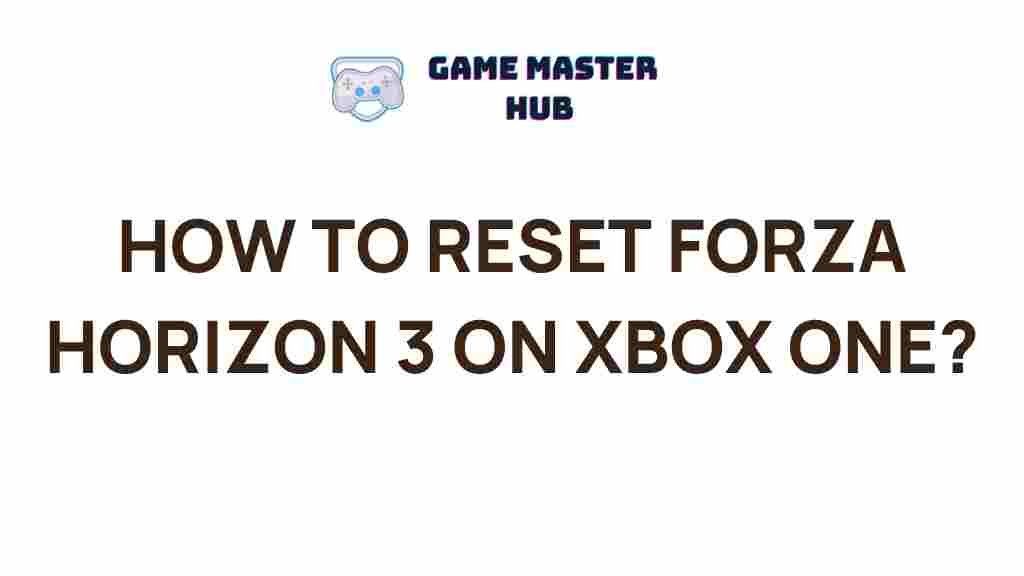
1 thought on “Unleash the Ultimate Gaming Experience: Forza Horizon 3 Reset Guide”