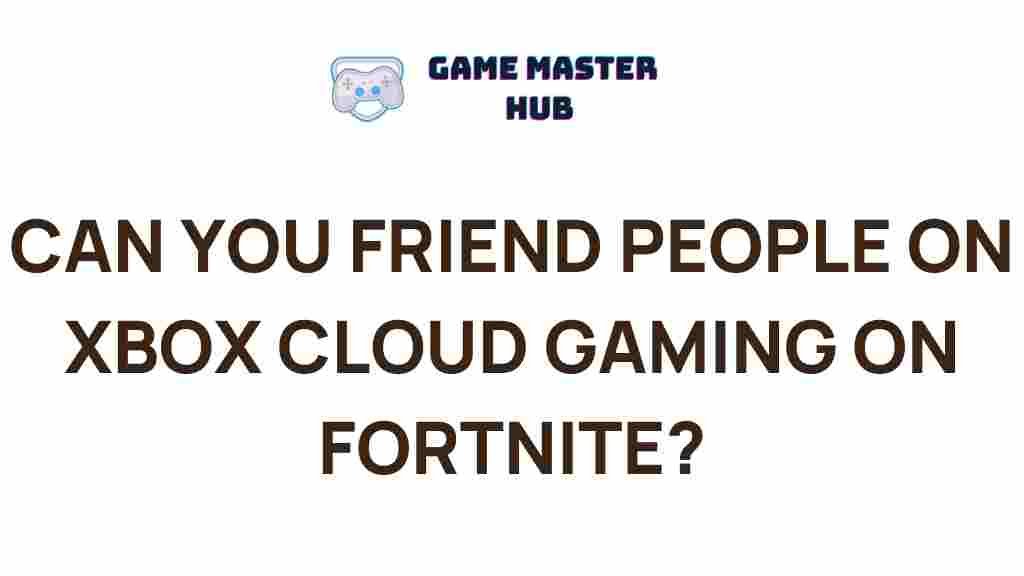Unveiling the Mystery: Adding Friends on Xbox Cloud Gaming for Fortnite
In the ever-evolving world of gaming, Xbox Cloud Gaming has emerged as a powerful platform, allowing players to access their favorite games anytime, anywhere. With the rise of cloud gaming, Fortnite players are seeking ways to connect with friends and enhance their gaming experience. In this article, we’ll explore the process of adding friends on Xbox Cloud Gaming while playing Fortnite, ensuring you can team up and enjoy this exciting battle royale game to the fullest.
Understanding Xbox Cloud Gaming
Xbox Cloud Gaming, part of Xbox Game Pass Ultimate, allows gamers to stream Xbox games directly to their devices without the need for downloads or installations. This technology offers players the flexibility to enjoy games on various platforms, including smartphones, tablets, and PCs. With Fortnite being a popular title on this platform, knowing how to add friends is crucial for cooperative gameplay.
The Importance of Adding Friends
Playing Fortnite with friends enhances the gaming experience significantly. Here’s why:
- Teamwork: Collaborating with friends leads to better strategies and improved gameplay.
- Social Interaction: Gaming is more fun with friends; it creates memorable moments.
- Competitive Edge: Forming a squad with skilled players can increase your chances of winning.
Step-by-Step Process to Add Friends on Xbox Cloud Gaming for Fortnite
Now that we understand the significance of adding friends, let’s dive into the step-by-step process:
Step 1: Access Xbox Cloud Gaming
Before you can add friends, ensure you have access to Xbox Cloud Gaming:
- Sign up for Xbox Game Pass Ultimate if you haven’t already.
- Visit the Xbox Cloud Gaming website or open the Xbox app on your device.
- Log in with your Microsoft account.
Step 2: Launch Fortnite
Once you’re logged in, navigate to the game library:
- Search for Fortnite and click to launch the game.
- Wait for the game to load completely.
Step 3: Open the Friends Menu
After launching Fortnite, follow these steps to access the friends menu:
- Press the Options button on your controller.
- Navigate to the Social tab on the main menu.
- Select Add Friends.
Step 4: Add Friends via Xbox Live
Fortnite utilizes Xbox Live for friend connections. To add friends:
- Enter your friend’s Gamertag (Xbox Live username).
- Select Add Friend.
- Your friend will receive a notification to accept your request.
Step 5: Confirm Friend Requests
Once your friend receives your request:
- They need to navigate to their friends list.
- Accept your friend request to finalize the addition.
Step 6: Start Playing Together
After adding friends, you can easily invite them to join your party:
- Go back to the main menu and select Party.
- Invite your newly added friends to your game.
Troubleshooting Common Issues
Sometimes, adding friends can present challenges. Here are common issues and their solutions:
Problem: Unable to Find a Friend
If you can’t locate your friend’s Gamertag:
- Double-check the spelling of their Gamertag.
- Ensure they have an active Xbox Live account.
Problem: Friend Request Not Received
If your friend doesn’t receive your request:
- Verify that you successfully sent the request.
- Ask them to check their notifications for friend requests.
Problem: Connection Issues
Should you face connectivity problems:
- Check your internet connection for stability.
- Restart your device or router if necessary.
More Help
For additional help, visit the official Xbox support page.
Conclusion
Adding friends on Xbox Cloud Gaming for Fortnite can significantly enhance your gaming experience. By following the outlined steps, you can easily connect with friends and embark on thrilling adventures together in the vibrant world of Fortnite. Remember to troubleshoot common issues promptly, and always keep your friend list active for the best gaming experience. Dive in and enjoy gaming like never before!
For further insights and tips on maximizing your Xbox Cloud Gaming experience, be sure to check out our other articles on gaming strategies and platform features.
This article is in the category Entertainment and created by GameMasterHub Team